|
|
|
|
| |
| |
|
|
| |
Background noise like hiss, buzz, or hum is one of the most-common problems that often happen when you perform digital audio recording. If you're a professional podcaster who need to record audio regularly, then you'll need to equip yourself with the Dexster software that come along with the noise removal feature. It can instantly clean up a noisy audio and make it usable again. It supports a wide range of audio file formats from the MP3, WAV, FLAC, M4A, AAC, OGG, WMA, etc. Please take note that this noise removal feature is only effective for removing background noise like hiss, buzz, or hum. If you need to remove clicks and pops, please refer to the tutorial on how to remove / reduce clicks and pops. |
| |
Remove Background Noise |
| Open the audio file that you wish to remove the background noise. Dexster software allows you to open audio file types like MP3, WAV, FLAC, M4A, AAC, OGG, WMA, etc. |
| |
| Select the region area of the audio file that containing background noise. |
| |
| Click on Filters menu, Restoration, and select Noise Removal |
| |
| The Noise Removal window will then be loaded. Adjust the noise reduction level and click on the Preview button to hear what the audio will sound like with noise removed. Do note that higher noise reduction level will remove more noises, but it may also remove more of the original audio. Try different noise reduction level until you are satisfied with the audio quality. |
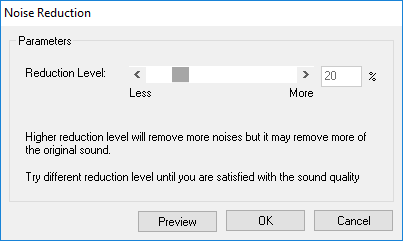 |
| |
| Click on the OK button to apply the changes. |
| |
|
| |
| Click here for more information on Dexster or download the free trial now. |
| |
| |
| |
|
| |
 |
Dexster Audio Editor |
| Price: USD 45 |
| for Windows 7, 8, 10, 11 |
| |
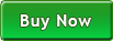 |
 |
| |
|
|
| |
|
|
|
|
|
|
|