|
|
|
 |
|
|
 |
|
|
|
| Edit Audio Files Visually |
Award Winning Audio Editor Software |
|
|
|
How to Convert LP, Vinyl, Cassette to MP3 |
|
|
| |
| |
|
|
| |
If you keep a large collection of LP, Vinyl or Cassette, and you're looking for program to convert them to digital audio format like MP3, try Dexster Audio Editor. Dexster provides many useful features to help you to convert LP, Vinyl, or Cassette to MP3 so that you take your music with you everywhere. For instance, Dexster can automatically detect silence between each track and automatically split them into individual MP3 file. It can also reduce or remove Clicks and Pops from the MP3 audio, which is a common problem after the conversion. |
| |
| If you would like to know how to convert LP, Vinyl, Cassette to MP3 with Dexster, download the program and read on the guides below. |
| |
|
Windows 7, 8, 10, 11 (32-bit / 64-bit) |
| |
Install Dexster Audio Editor |
| Run the installer and follow the screen instructions to install the program. |
| |
Connect LP, Vinyl, Cassette Device to Your Computer |
| Connect LP, Vinyl, or Cassette device to the Line In jack (often blue) of your computer's sound card. The connection cable that you'll need would depend on the type of output jack of your devices. You can also buy appropriate adapters if necessary. |
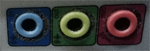 |
| |
Select Line In as Input Source |
| Run Dexster program and on the right panel of the window, under the Record, select "Line In" as the input source. Adjust the volume level that you would like to use. |
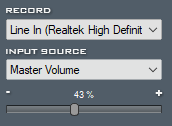 |
| |
Start Conversion |
| Start playing the LP, Vinyl or Cassette and click on the Record icon (red circle) on the toolbar to start the conversion to digital audio format. |
| |
Save as MP3 |
| |
| |
Once the conversion is completed, click on the Stop icon on the toolbar to stop. Then Click on the File menu and select Save As. Specify the filename and choose MP3 for the output audio format. Click on the Save button to save the audio to MP3. |
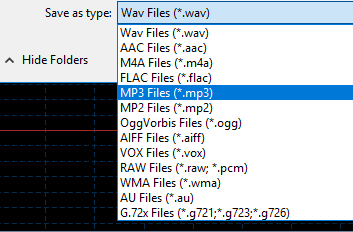 |
| |
| |
 |
Dexster Audio Editor |
| Price: USD 45 |
| for Windows 7, 8, 10, 11 |
| |
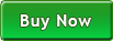 |
 |
| |
|
|
| |
|
|
|
|
|
|
|
|