| |
|
|
| |
You can make use of the song tempo changer feature in Dexster to change the song tempo of your audio files and keep the pitch level unchanged. Common usage includes speeding up or slowing down the audio in a song. In order to apply this effect on your audio files: |
| |
1. Click on the File menu and select Open to load the audio file that you would like to change its song tempo. |
| 2. Once the audio file is loaded, select the audio region on the waveform that you would like to apply the effect to. |
| 3. Click on Effects menu, Tempo, and select Tempo + or Tempo -. Use Tempo + if you would like to speed up the song or Tempo - to slow it. |
| 4. The song tempo changer window shall then be loaded. You can use the existing presets to reduce the song tempo to half or double up the speed. |
| 5. You can also use the Gain slider to change the song tempo. A value above 100% will speed up and value below 100% will make it slower. |
| |
| |
6. Click on the Preview button to hear the effect before applying the changes to your audio. |
| 7. Click on the OK button to apply the effect once you are satisfied with the preview. |
| |
|
| |
| |
|
| |
| |
| |
 |
Dexster Audio Editor |
| Price: USD 45 |
| for Windows 7, 8, 10, 11 |
| |
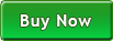 |
 |
| |
|
|
| |