| |
|
|
| |
Vocals remover or reduction from a song is a process of eliminating the vocal voice and keeping the background music. This is very useful if you want to create a backing or karaoke tracks. While the process of removing a human voice from the song is a complicated task, but it can easily be done by using Dexster Audio Editor. Dexster Audio Editor provides easy and fully automated solutions to help you to remove or reduce vocals from a song. In addition, it will preserve and maintain the original audio quality without distorting it. Here's how you can do it. |
| |
| 1. Run Dexster Audio Editor software. |
| |
| 2. Click on the File menu and select Open. Select the song track that you would like to remove or reduce the vocals. We recommend to use high quality audio with minimum audio attributes of 44,100 Hz, 128kbps, Stereo. |
| |
| 3. Once the song is loaded, click on the Tools menu and select Reduce Vocals |
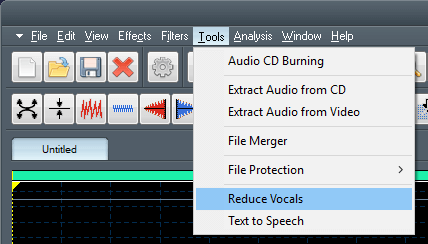 |
| |
| 4. Dexster Audio Editor will then analyze and apply the vocal remover / reduction to your song. |
| |
| 5. Upon completion, click on the Play button on toolbar to hear the song. The vocals shall now removed / reduced, leaving the background music only. |
| |
| 6. Click on the File menu and select Save As.. Select the audio format you would like to save and click on the Save button to save the edited song. |
| |
| |
| |
| |
| |
 |
Dexster Audio Editor |
| Price: USD 45 |
| for Windows 7, 8, 10, 11 |
| |
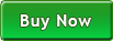 |
 |
| |
|
|
| |
|