|
|
How to add echo to audio files |
|
|
| |
| |
| |
 |
Dexster Audio Editor |
| Price: USD 45 |
| for Windows 7, 8, 10, 11 |
| |
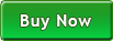 |
 |
| |
|
|
| |
|
Echo is an audio effect that will replay the selected audio region after a period of time. You'll be hearing the same sound repeated as an echo, softer each time. It can be used to emulate the voice or musical instrument is in a hall, large room, or space. To add echo to audio files, you'll need audio editing software like Dexster. It's an easy to use software for PC that can help you to add echo to audio files and you can also set the time delay between each replay. To learn how to use Dexster to add echo to audio files, download Dexster, and follow the guides below. |
| |
Install Dexster Audio Editor |
| Once you've downloaded the Dexster software, double click on the audioeditor.exe file. Follow the installation wizard to install Dexster and run the software at the end of the installation. |
| |
Add Echo Effects |
| Load the audio file that you would like to edit into the waveform window. Then select the audio region on the waveform window that you wish to add the echo effect. Click on the Effects menu, and select Delay. On the right preset, select Echo. You can also adjust the parameter like Delay Time to set the time delay for the echo. Click on the OK button to add echo to the audio file. |
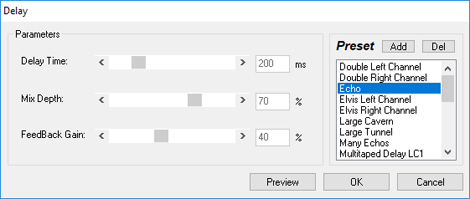 |
| |
Save the Changes |
| Now click on the File menu and select Save to save the changes you've just made. |
| |
| |
| |
|
|
|
|
|
|
|
|