| |
|
|
| |
Dexster software provides audio joiner functionality to allow you to join multiple audio tracks (MP3, M4A, AAC, FLAC, OGG, WMA) into a single audio track. It allows you to join audio tracks at any specific location even if the audio tracks are in different formats. There are two methods of how you can use the audio joiner functionality in Dexster to join audio tracks. |
| |
Method 1: Using the Audio Joiner Tool |
| Follow this method if you would like to join the audio tracks at the end to end of each track. |
| 1. Click on the Tools menu, and select Audio Joiner from the menu that appears. |
| 2. Click on the Add File button to add the audio tracks that you wish to join. |
 |
| 3. After adding the audio tracks, use the move up / down buttons to arrange their order. |
| 4. Go to the next step to set the joined audio format. You have the options to save the joined tracks as audio format MP3, M4A, AAC, FLAC, OGG, or WMA. Choose the audio format that you desired to use and go on to the last step. |
 |
| 5. Choose the output location for the joined audio file or leave it to the default location. Click on the Join button to proceed to the audio tracks joining. Upon completion, Dexster will auto play the notification sound. |
 |
| |
Method 2: Using the Timeline |
| This audio joiner method will allow you to join multiple audio tracks at a specific time location. |
| 1. Click on the File menu, and select Open to load the first audio track into the waveform. |
| 2. Click on the waveform area to set the start position that you wish to join another audio track into it. The current start position on the waveform will be displayed as a straight yellow dotted line. You can refer to the timeline values which is located below the waveform to ensure that you've set the start position correctly. |
 |
| 3. Then click on the Edit menu and select Paste from File. Select the audio track that you wish to join. |
 |
| 4. Dexster will then paste the selected audio track at the start position that you've set and join both tracks as a single track. |
| 5. You may repeat the steps from 2 to 5 to join more audio tracks. |
| 6. Click on the File menu and select Save as to save the joined audio. |
| |
| |
| Click here for more information on Dexster or download the free trial now. |
| |
| |
| |
| |
| |
|
| |
 |
Dexster Audio Editor |
| Price: USD 45 |
| for Windows 7, 8, 10, 11 |
| |
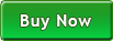 |
 |
| |
|
|
| |