| |
|
|
| |
An Audio CD is a compact disc which contains audio tracks that can be played on any CD player or car stereo. It was once the preferred method to store audio tracks for playing on the audio players. These days, most people would prefer to use a digital audio format like MP3 over the Audio CD. MP3 audio format is the most widely supported audio format and is playable on most of the portable audio players, smartphones, tablets, computers, advance home stereo systems, etc. If you still keep most of your audio tracks in the Audio CD form, you may consider digitizing them by converting the Audio CD to MP3. This way, you can continue to enjoy your favourite audio tracks on most of the modern audio players and without needing to carry the compact disc around. In this article, we'll show you the steps involved in order to convert Audio CD to MP3 by using the Dexster software. |
| |
| 1. Run Dexster software once you've finished installing the software |
| 2. Click on the Tools menu and select Extract Audio From CD |
| 3. The Extract Audio from CD window shall then appear. |
| 4. Insert the Audio CD into your CD or DVD drive |
| 5. Select your CD or DVD Drive on the device and set the Output to MP3 |
| 6. Check the audio tracks that you want to convert as MP3 |
| 7. Click on the Save button to start converting the Audio CD to MP3 |
| 8. Upon completion, you can find all the converted MP3 audio files in the folder C:\Extracted Audio CD |
| |
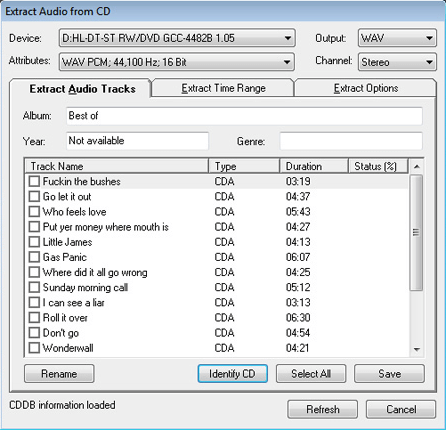 |
| |
| |
| |
Click here for more information on Dexster or download the free trial now. |
| |
|
| |
|
| |
 |
Dexster Audio Editor |
| Price: USD 45 |
| for Windows 7, 8, 10, 11 |
| |
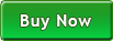 |
 |
| |
|
|
| |