| |
| |
 |
Dexster Audio Editor |
| Price: USD 45 |
| for Windows 7, 8, 10, 11 |
| |
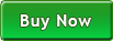 |
 |
| |
|
|
| |
|
| A Guide to Generating Absence of Sound in Audio Editing |
| |
Introduction:
Silence plays a crucial role in audio editing, allowing for moments of respite and emphasis. Whether you're working with an existing audio file or starting from scratch, generating silence is a simple yet effective technique. In this guide, we'll explore how to introduce periods of silence into your audio projects using Dexster Audio Editor software. |
| |
Step 1: Accessing the Audio File:
To begin, load the desired audio file. |
| |
Step 2: Selecting the Silence Interval:
Identify the section of the audio file where you wish to introduce silence. This could be a specific moment between dialogue, music, or sound effects, or a deliberate pause to build tension or emphasize a key point. |
| |
Step 3: Accessing the Silence Generation Function:
Navigate to the Edit menu and select Insert Silence. |
| |
Step 4: Applying Silence:
Here, you can specify the duration of the silence in seconds. |
| |
Step 6: Confirming and Applying Silence:
Once you have defined the desired duration, click the "OK" button to generate the silence. Dexster Audio Editor will automatically insert the specified duration of silence into the selected section of your audio file. |
| |
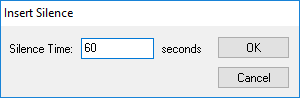 |
| |
Step 7: Review and Fine-tuning:
Play back the audio file and listen carefully to ensure that the silence has been applied correctly. Make any necessary adjustments to the duration or placement of the silence to achieve the desired effect. |
| |
Conclusion:
By following these steps, you can effortlessly generate moments of silence within your audio projects. Whether you want to enhance clarity, build tension, or emphasize impactful moments, understanding how to introduce silence effectively is an essential skill for audio editors. Experiment with different durations and placements to achieve the desired results and create audio compositions that captivate and engage your audience. |
| |
| |
| |
|
| |
|